Customer Notes
IXP Manager allows administrators to add notes to customer records via the customer overview page.
Some of the features currently supported include:
- all actions are via AJAX allowing a quick seamless experience;
- notes can be private (visible to administrators only) or public (also visible to the customer via their own portal login);
- if a note is marked as public, there is a clear and obvious user interface hint to remind the admin of this;
- notes have a title (required) and a text area with markdown support for additional information;
- admins can choose to be alerted by email to new / edited / deleted notes in one of four ways:
- never
- all notes for all customers
- watched customers only
- watched notes only
- there is a Unread Notes action via the My Account menu to show a given admin a list of customers with unread notes for the administrator logged in.
Notes in Customer Overview
The following image shows the standard customer overview page (as per v4.8.0) with the Notes tab selected and two sample notes:
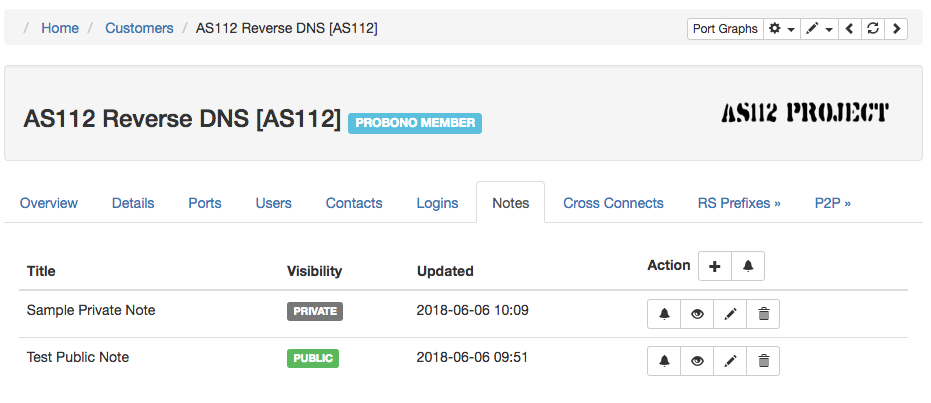
The first note, Sample Private Note, is a note that is only visible to administrators. The second note, Test Public Note, is visible to any user logged in for this customer.
The next image shows the dialog for adding a customer note.
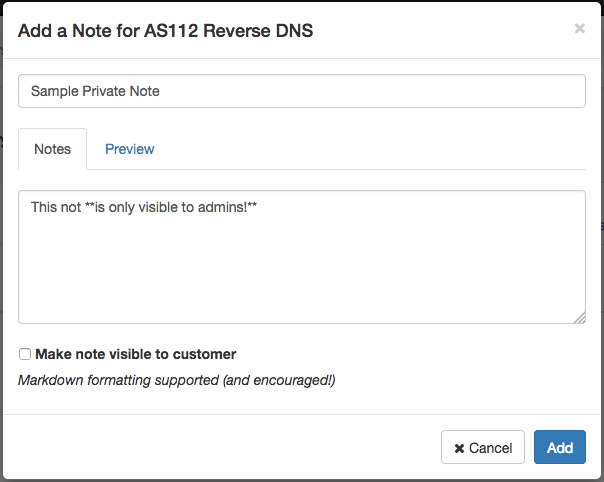
By default, notes are private and you are required to check the Makee note visible to customer to make it a public note.
The Preview table allows you to see what the note will look like when formatted via Markdown:
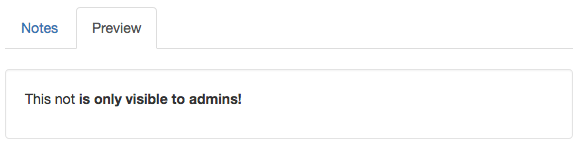
Existing notes can be edited, deleted and viewed:
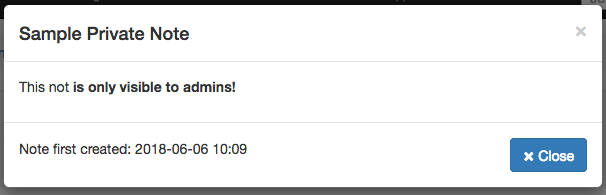
Notifications
As mentioned above, administrators can choose to be alerted by email to new / edited / deleted notes in one of four ways:
- never
- all notes for all customers
- watched customers only
- watched notes only
On an administrator's My Account -> Profile page, you will find the following:
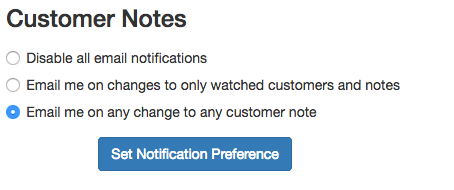
The first of these radio options, Disable all email notifications, corresponds to (1) never above. The last of these radio options, Email me on any change to any customer note corresponds to (2) all notes for all customers above.
The middle option, Email me on changes to only watched customers and notes, is controlled via the bell icon on the customer overview notes tab. If a user had requested notifications as follows:
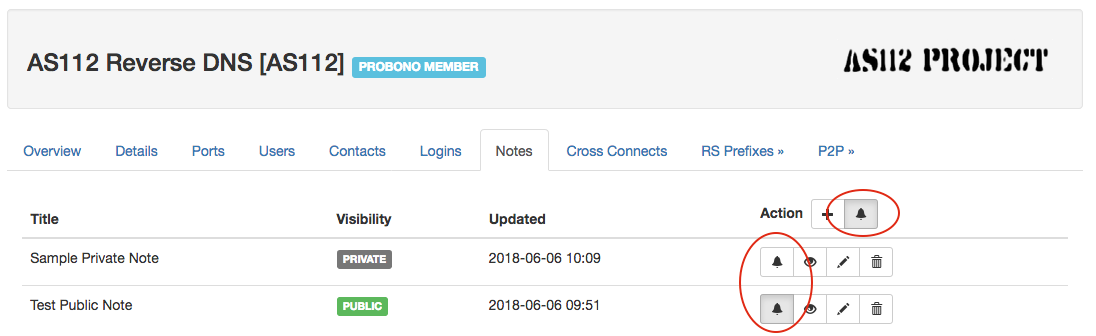
then all changes to any customer note for AS112 Reverse DNS [AS112] will be emailed to the user because the customer bell (the one on the top right) has been selected.
If the user had not selected the customer bell then:
- changes to Sample Private Note and any new notes added / edited / deleted would not be notified to the user.
- only changes to Test Public Note would be emailed to the user.
The order of precedence for determining if a note change should be notified by email is:
- if the customer chose via their Profile the radio option Disable all email notifications then notifications are never sent.
- if the customer chose via their Profile the radio option Email me on any change to any customer note then notifications are always sent.
-
If neither (1) nor (2) hold above, then the user has selected the radio option Email me on changes to only watched customers and notes. In which case a notification is sent for the customer whose note is being added / edited / deleted:
a. if the customer bell is selected for the customer in question b. if the note bell is selected for the note in question
-
Otherwise no notification is sent.